If all prerequisites are met, you will need to activate the domain in the Microsoft admin portal before setting up Direct Routing in Microsoft Teams.
Before you start, make sure you have the Global Administrator rights in your tenant in order to add domains.
● open "admin.microsoft.com" , go to ”Settings“ -> "Domains" -> "add Domain" , input xxxx.teams.ciucts.com which CTS send to you
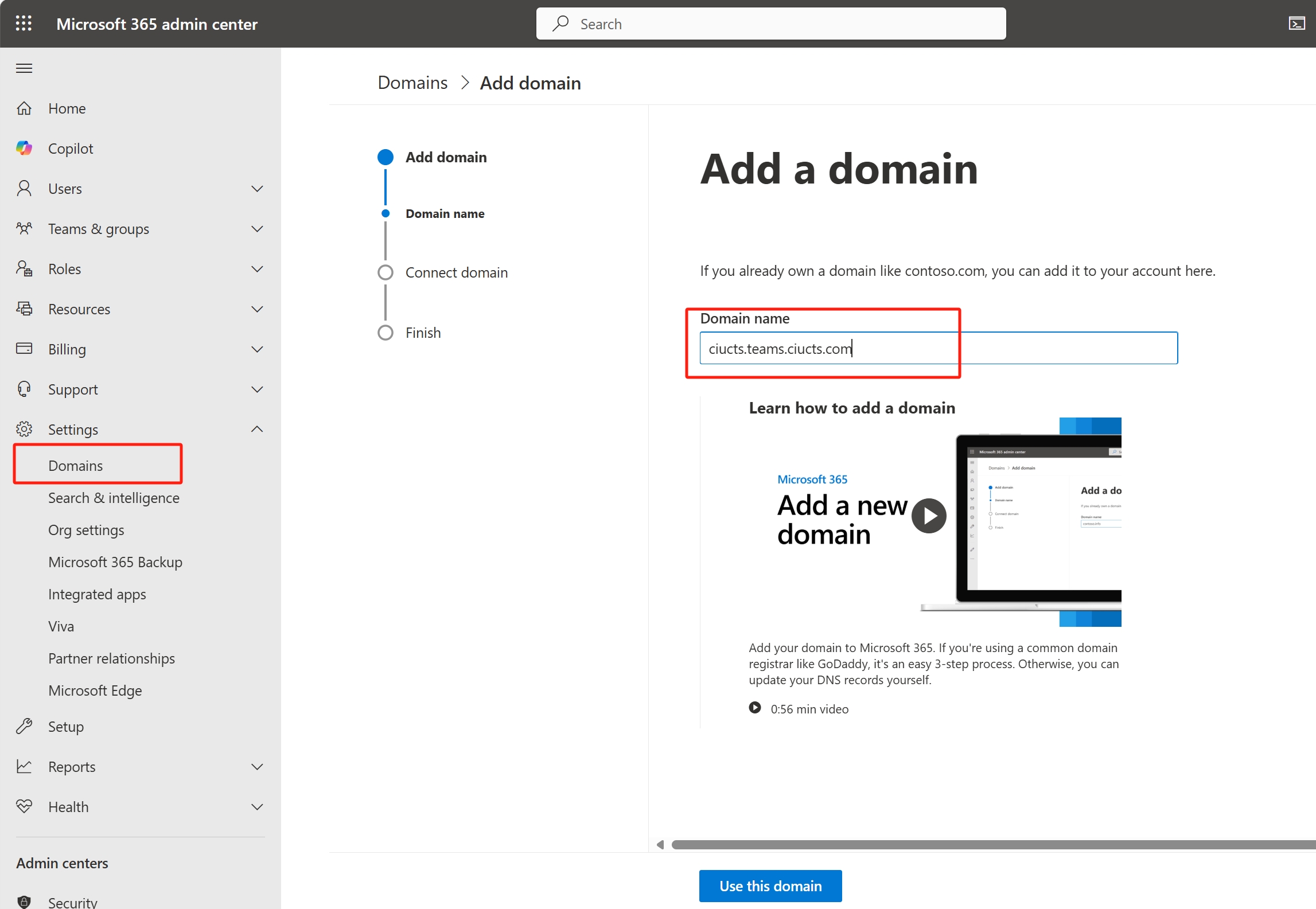
● choose “Add a TXT record to the domains DNS Records”.
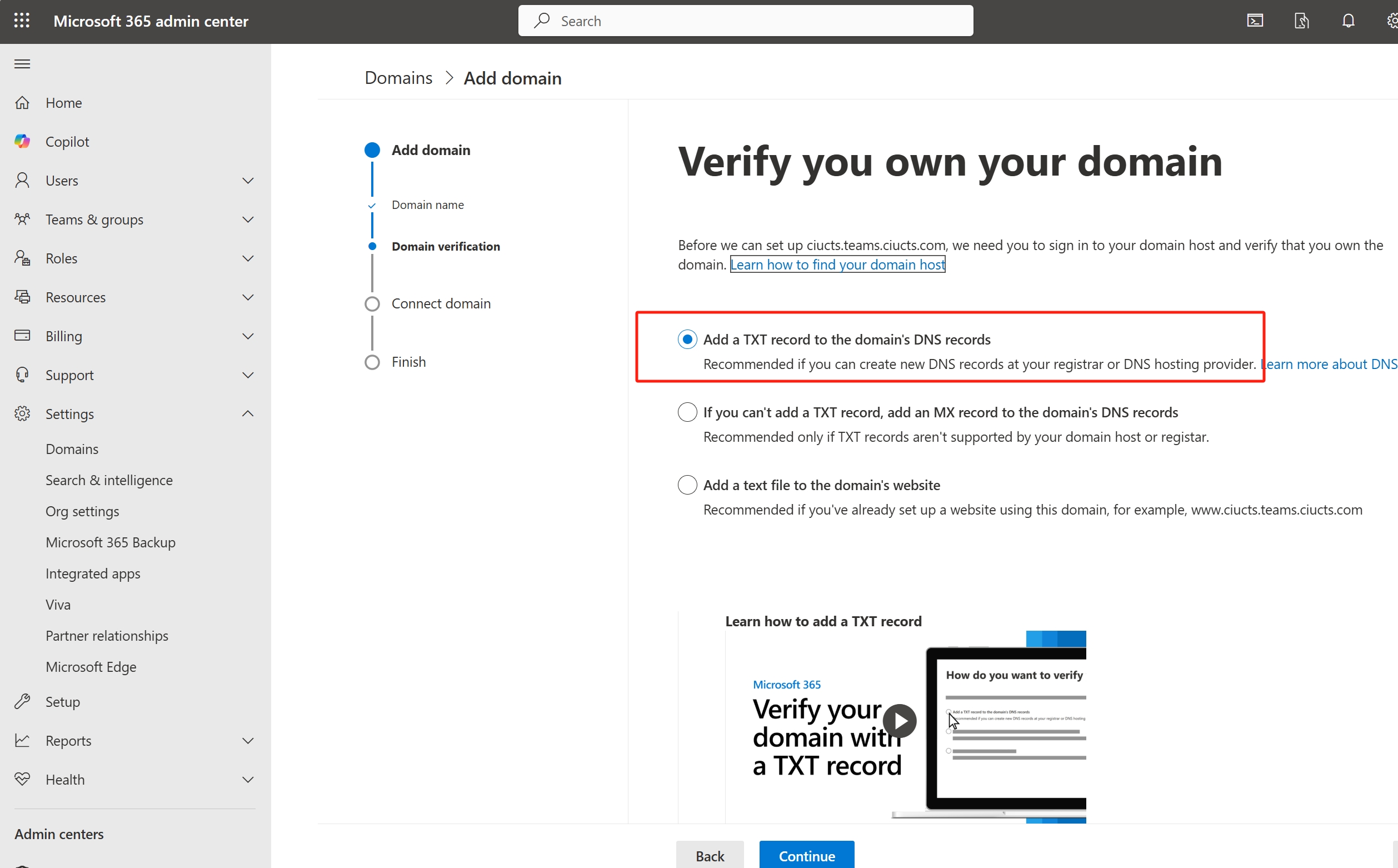
● Click on Continue and take note of the TXT name and value, send to CTS consultant
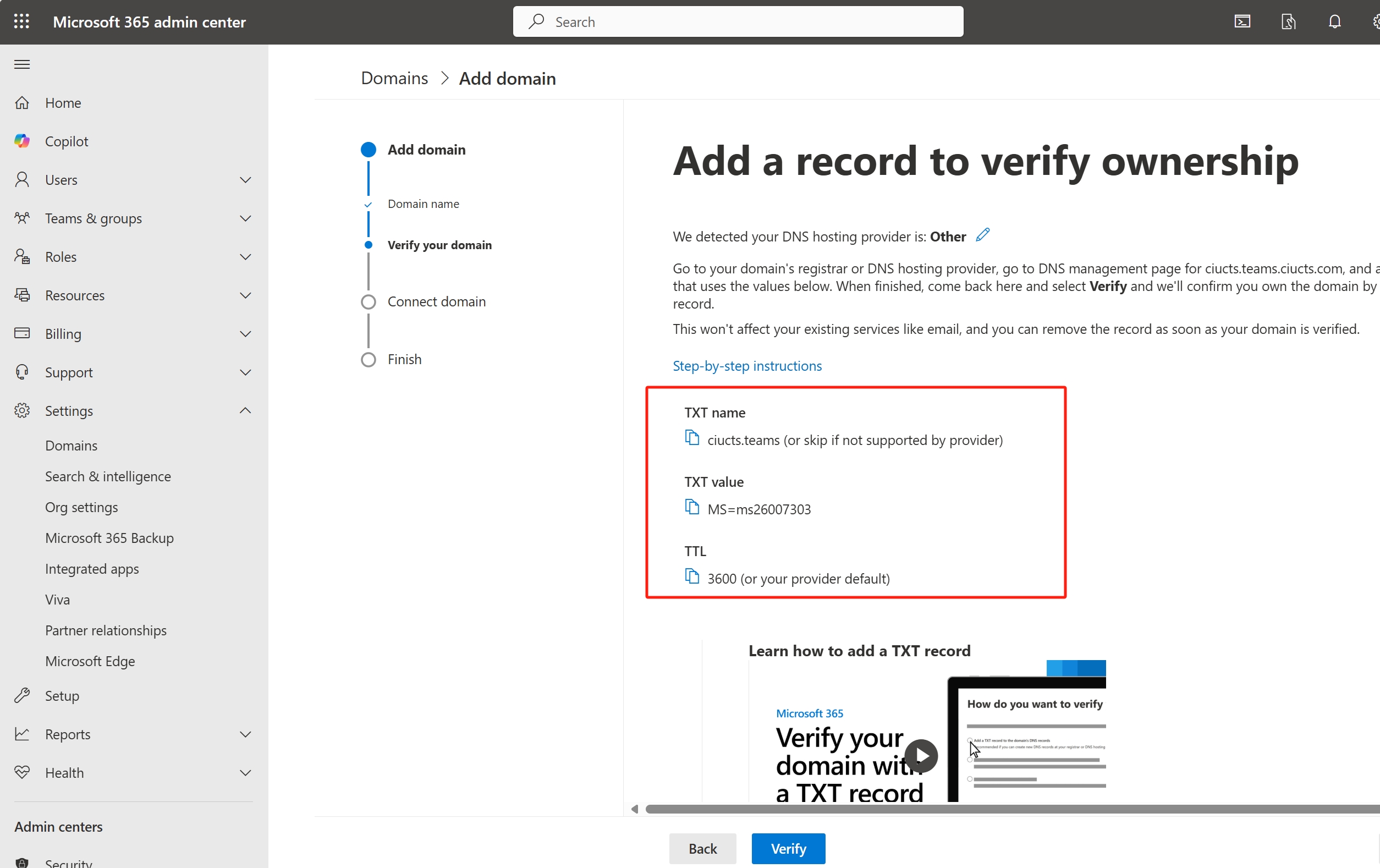
● go back to Microsoft 365 admin center and click on the Verify button
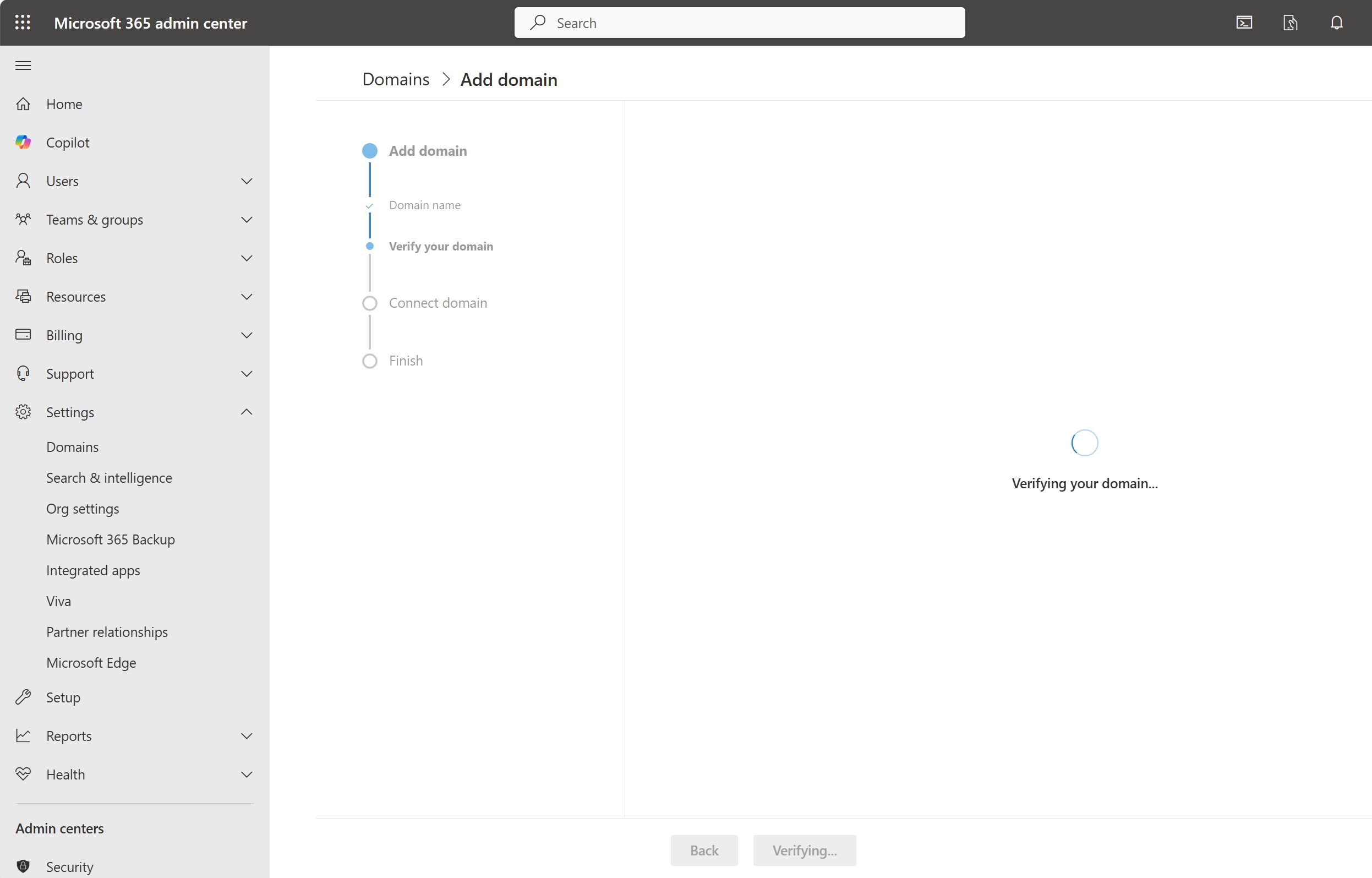
● "skip and do this later"
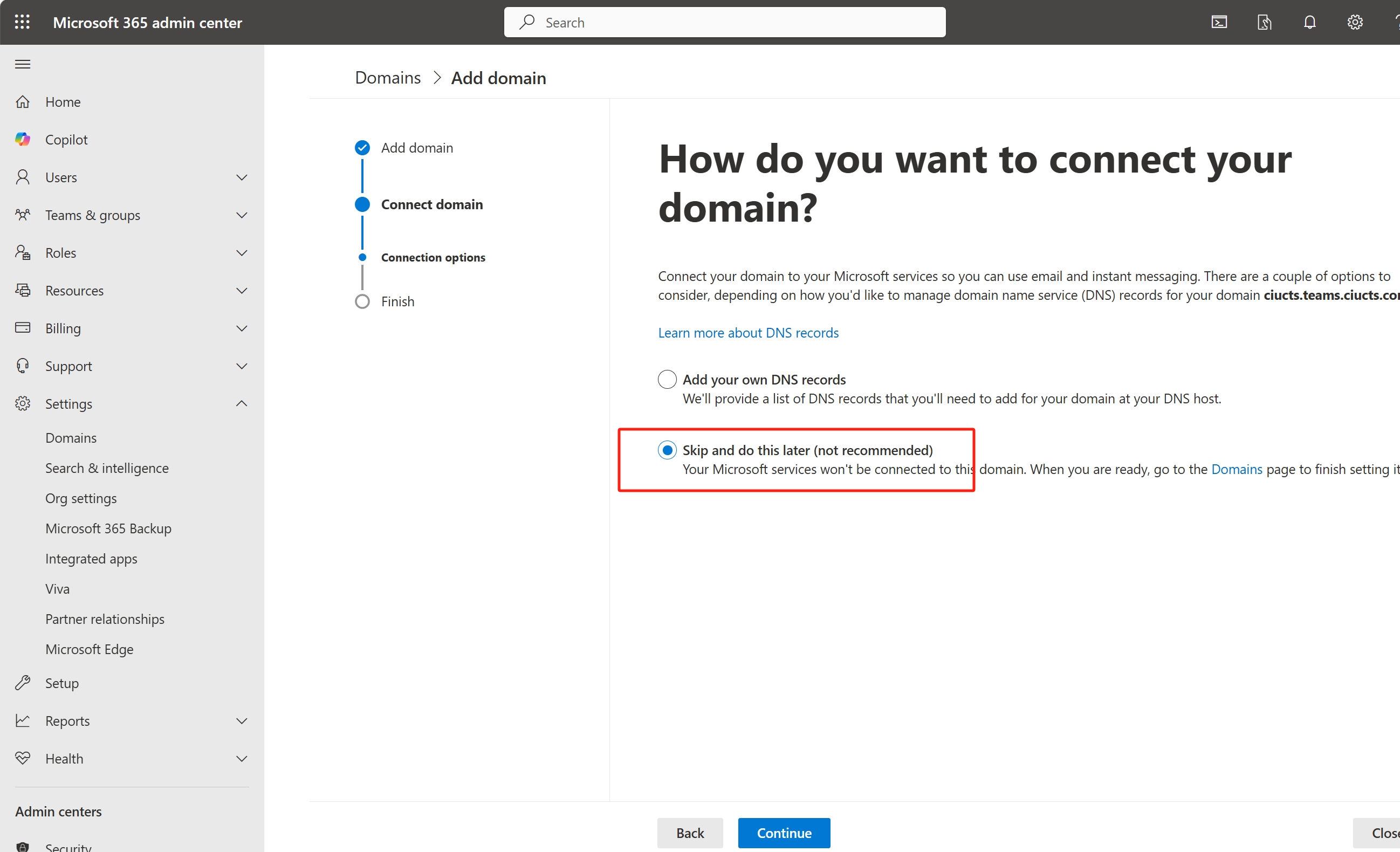
● in "Add DNS records" page leave all unchecked
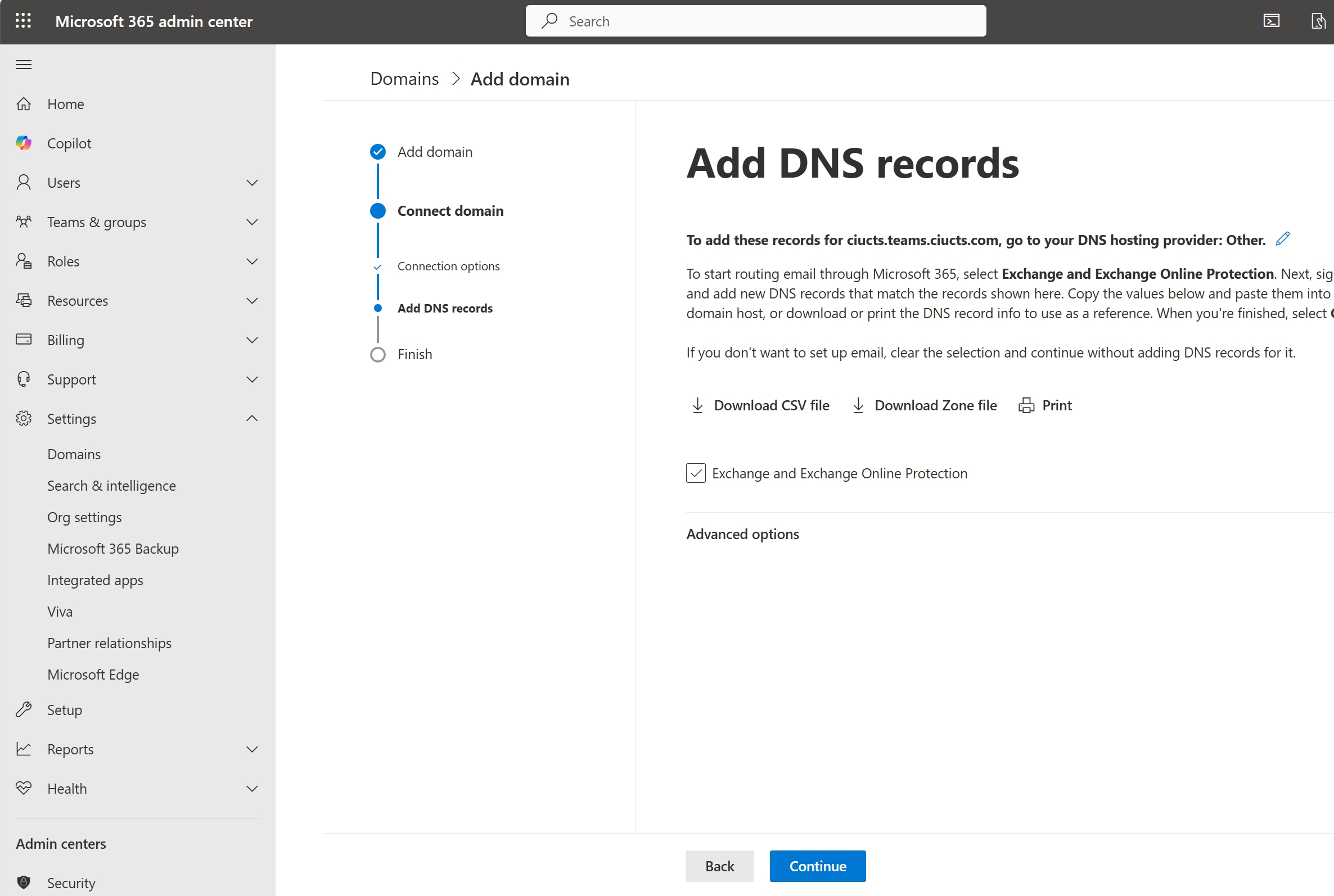
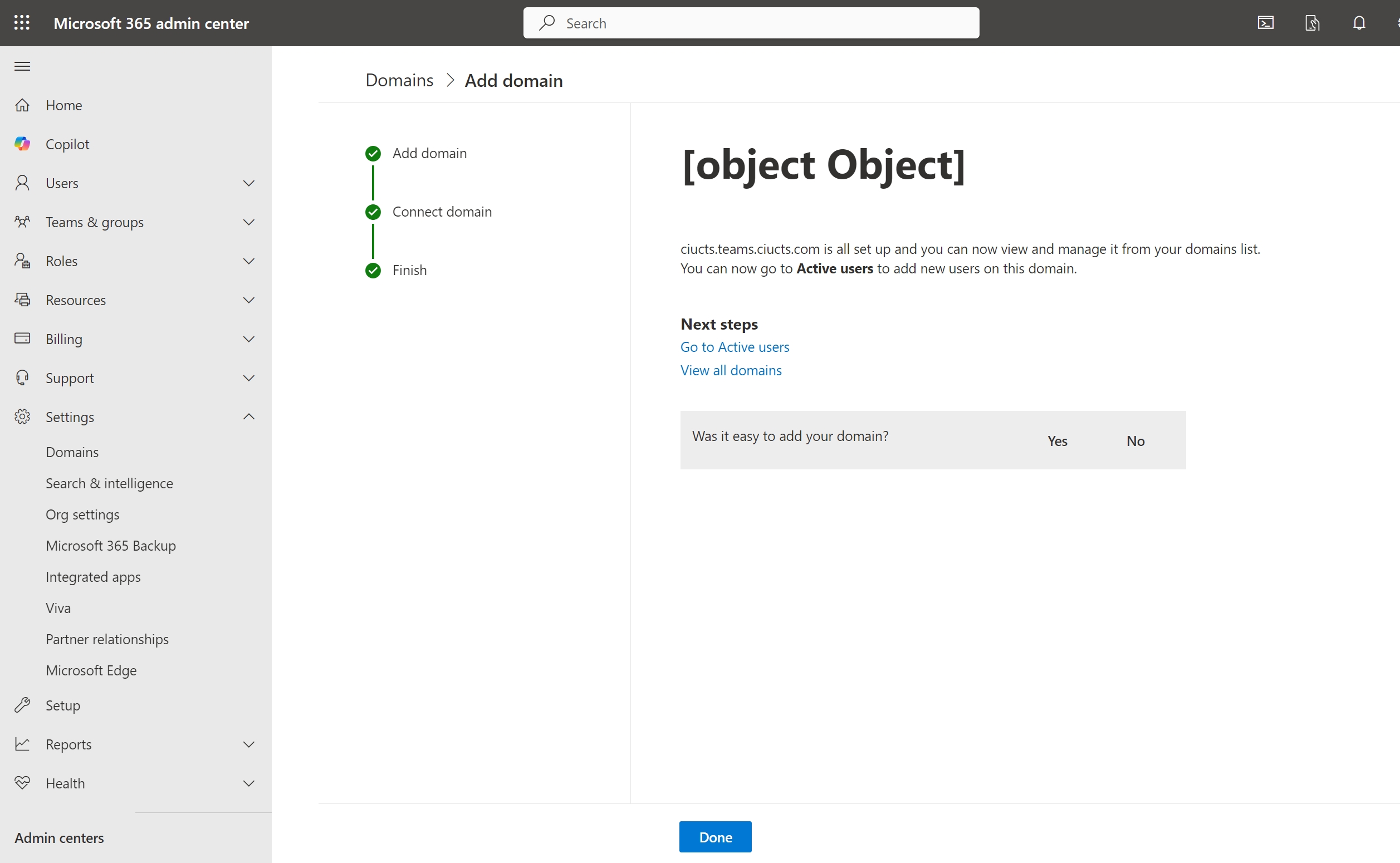
● in "admin.microsoft.com" , go to ”User“ -> "Active users" -> select any user , change this user with new domain account
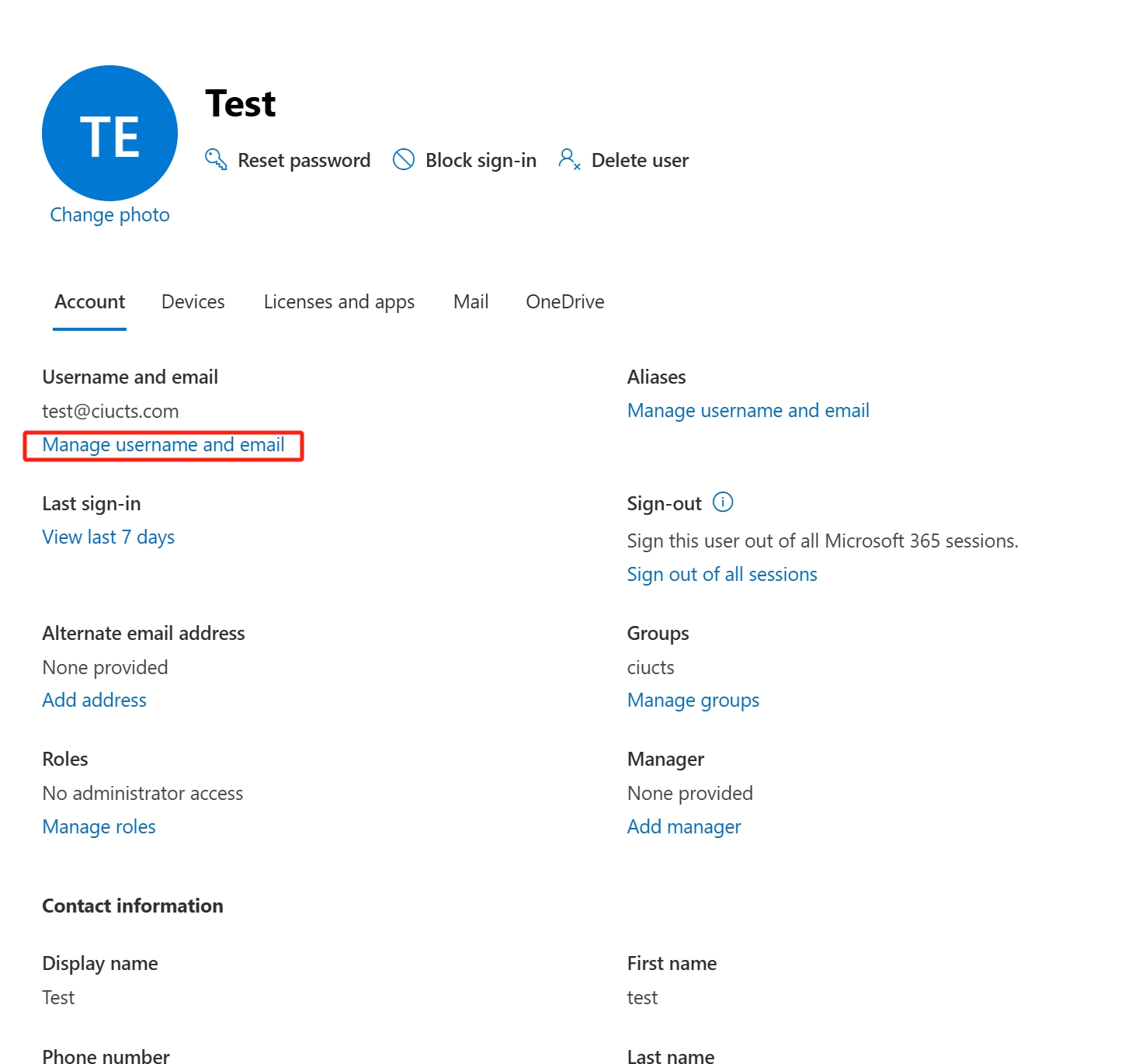
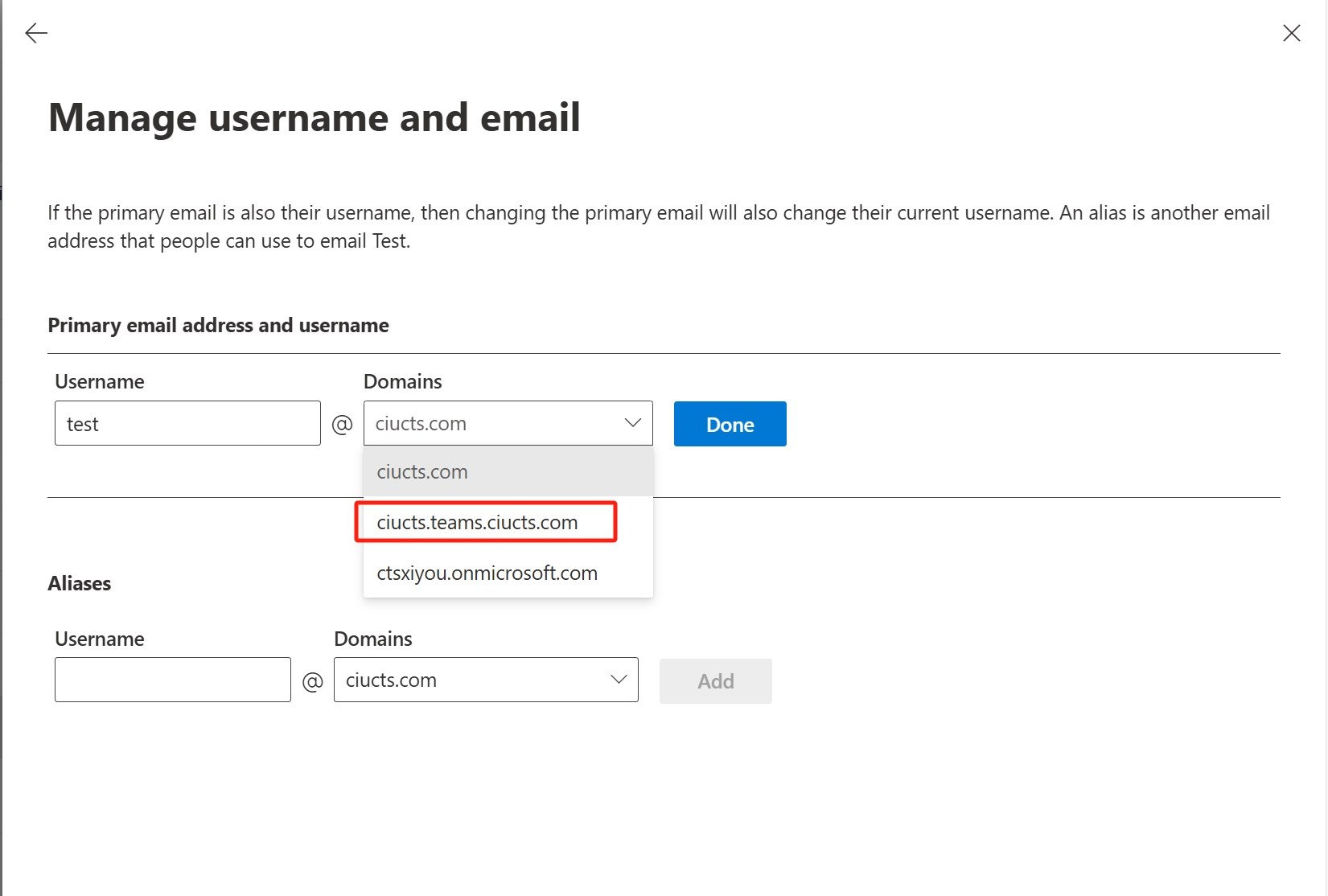
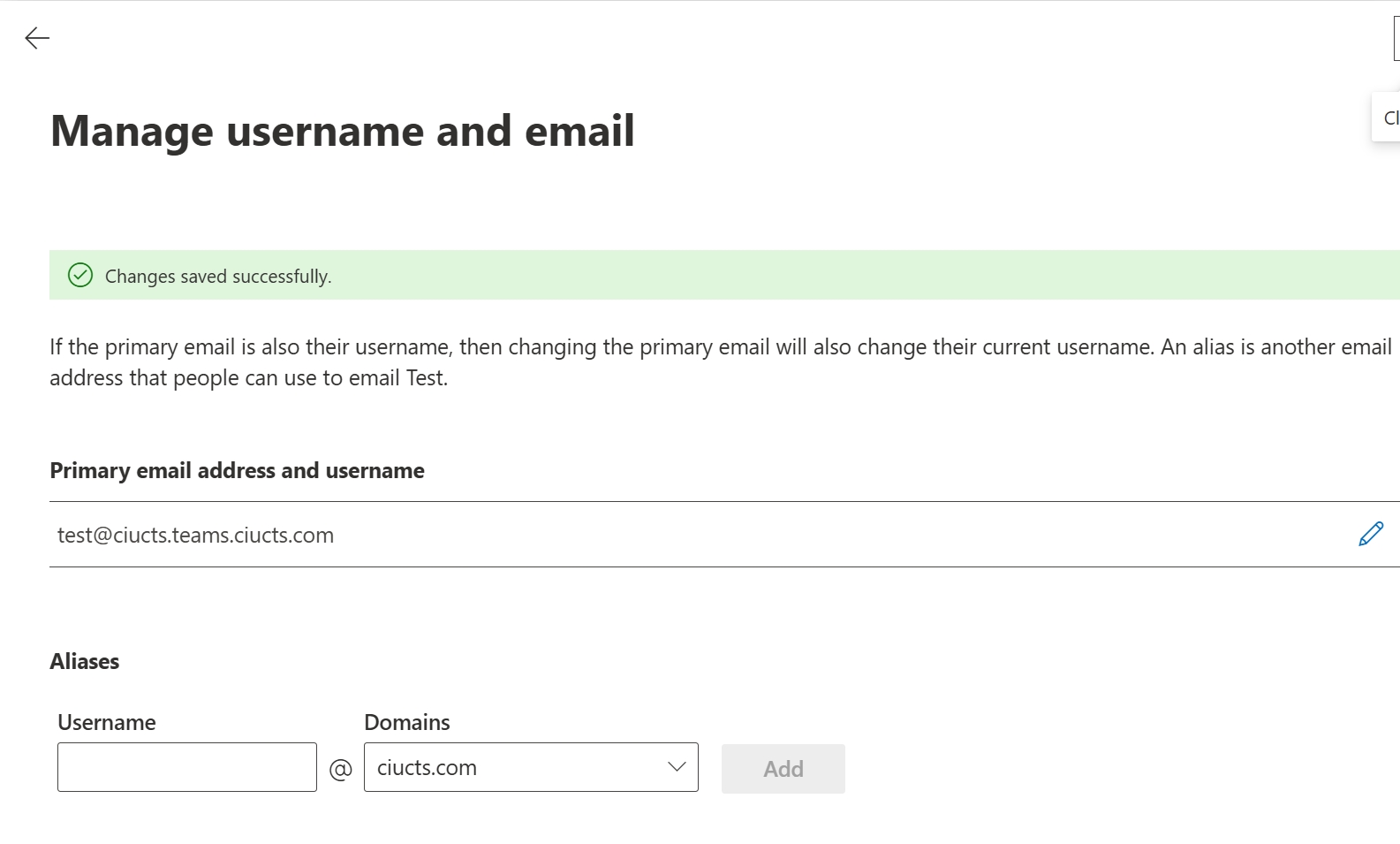
● Now domain of teams.ciucts.com is added successful and activated